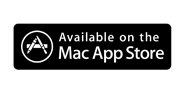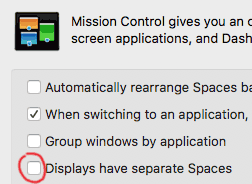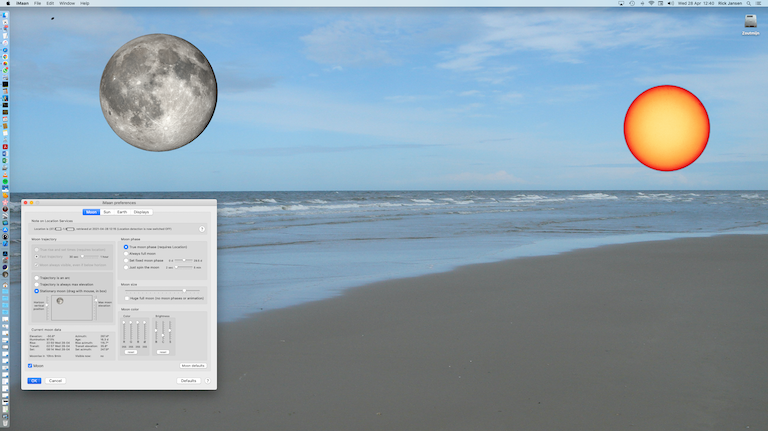|
Help for iMaan for macOS / OS X
version 1.0.2
Moon and sun (and optionally Earth) travel across your desktop, with proper rise and set times and moon phase for your location on Earth,
using it's built-in astronomy calculator.
Moon and sun travel across your screen at their natural pace, and natural moon age, but you can speed them up, and make the moon spin very fast.
Normally Moon and sun travel in an arc-shaped path, with settable horizon and elevation to match your desktop picture, or you can set the path to a straight line. Or, have them stationary in one location.
If you prefer to always have sun and moon on your desktop, you can tick a checkbox, so they repeat their path during the invisible time.
Resize the moon, sun and Earth.
If you like a tinted moon (or sun) there are sliders to change its color.
iMaan works well with more than one monitor.
The desktop is not disturbed, all desktop icons and windows are accessible normally.
iMaan does not collect any data from you. iMaan does ask you to access your location on Earth, once, as that is necessary to calculate the moon and sun rise and set times, and the moon's phase.
|
|

|